BACnet Trends
Check out more details about the BACnet Trend Log and learn how to monitor specific objects in a chart or a table view.
The bacnet-object-loader extension, configured to display BACnet Trends, will allow display of this Trend Log object properties.
The Trend Log object is defined as a monitor for a specific object. When certain conditions are reached, a log is produced based on property value and a date/time stamp. The data may be logged periodically, upon a change of value or when "triggered" by a write to the Trigger property. The Trigger property allows the acquisition of samples to be controlled by network write operations or internal processes. Errors that prevent the acquisition of the data, as well as changes in the status or operation of the logging process itself, are also recorded. Each timestamped buffer entry is called a trend log "record".
The referenced object may reside in the same device as the Trend Log object or in an external device. The referenced property's value may be recorded upon COV subscription or periodic poll. If the value of the monitored object's status flags property is available, then it may optionally be recorded along with the value of the referenced property.
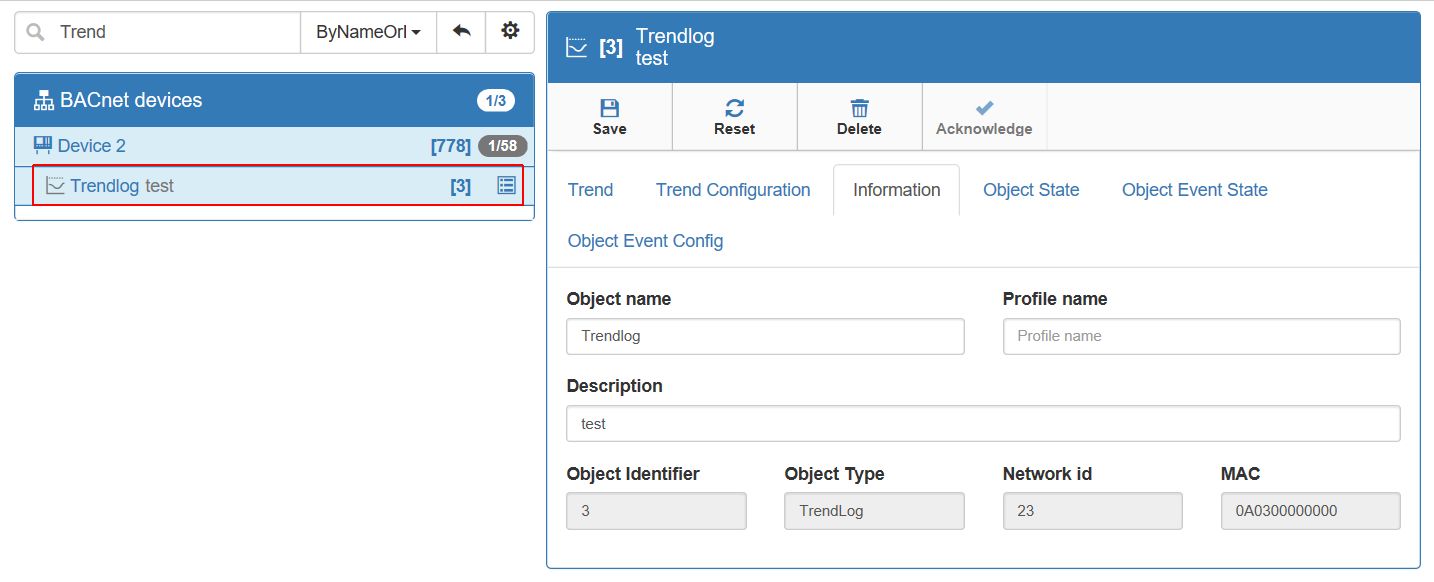
bacnet-object-loader - TrendLog Object
Following TABs will be enabled, when a trend object is selected from the discovered devices panel.
Trend TAB- Trend will offer the user the possibility to view the results in a chart or table. Further options are Trend view configuration and Refresh.
Trends may be displayed in a chart view or a table view, both allowing further configuration options, such as:
Auto Refresh - by default this option is not activated. By enabling Auto Refresh, the data displayed in the chart/table view will be regenerated based on the defined refresh interval. If the option is disabled, the user may manually refresh data by pressing the toolbar Refresh button.
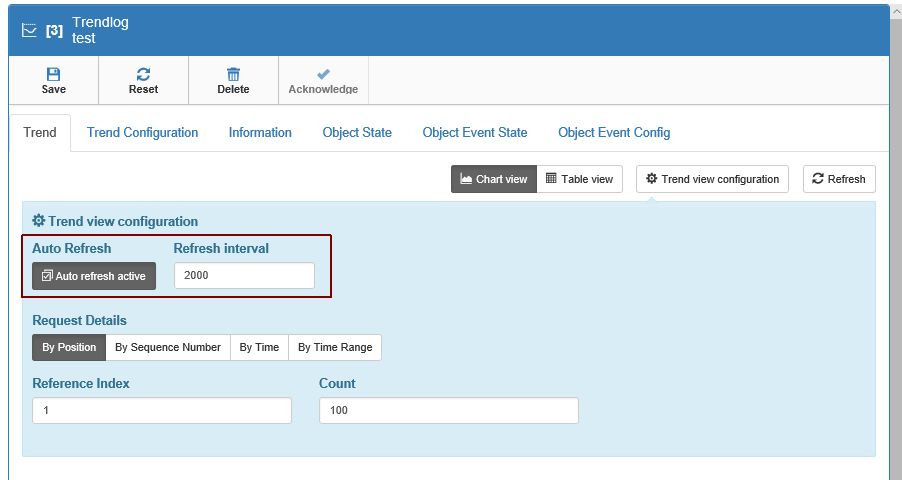
Auto-Refresh
Request Details - the Request details are of four kinds:
By Position - the user may select desired Reference Index and/or Count
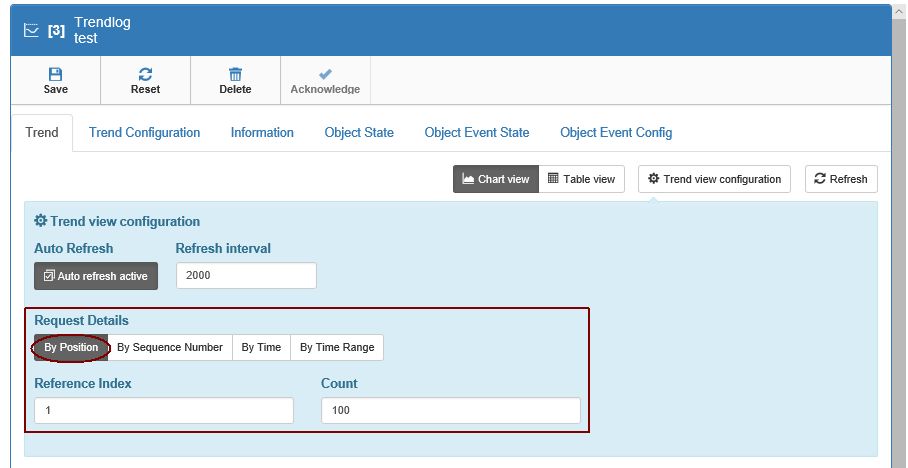
Request Details by Position
By Sequence Number - the user may select desired Reference Sequence Number and Count, for the chart/table view
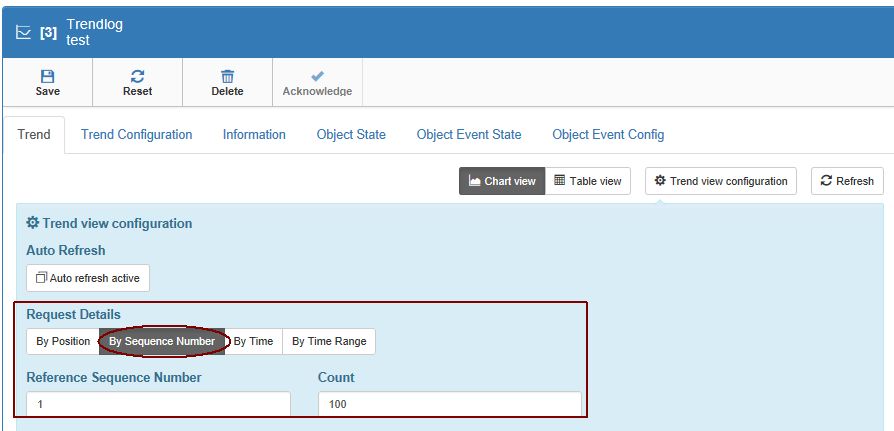
Request Details by Sequence Number
By Time - the user may select a desired Time Stamp when chart/table view displays data
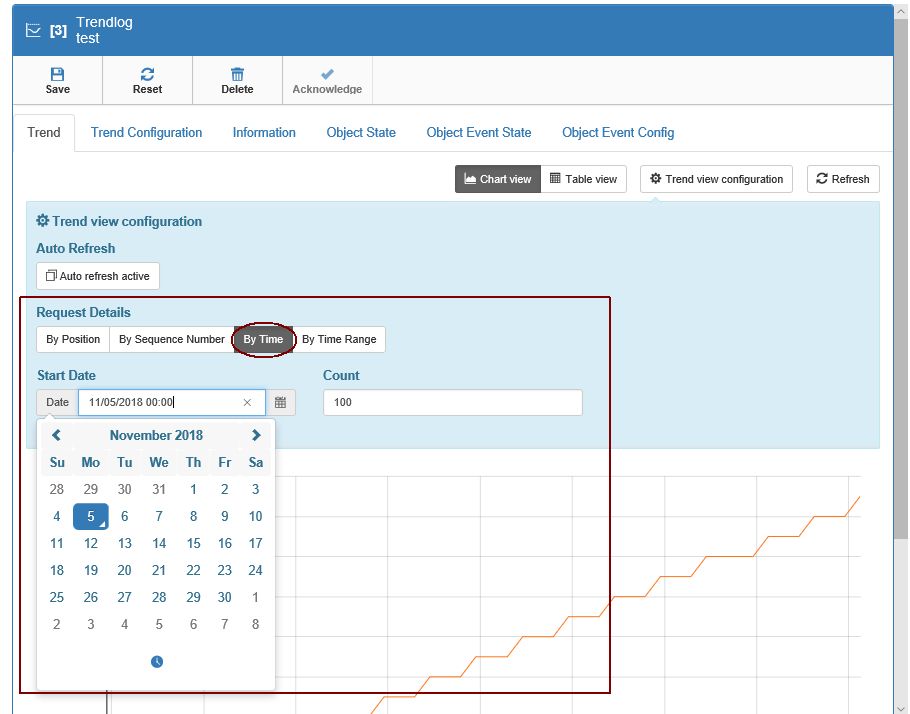
Request Details by Time
By Time Range - the user may select a desired Time Range, for the data to be calculated and displayed in the chart/table view
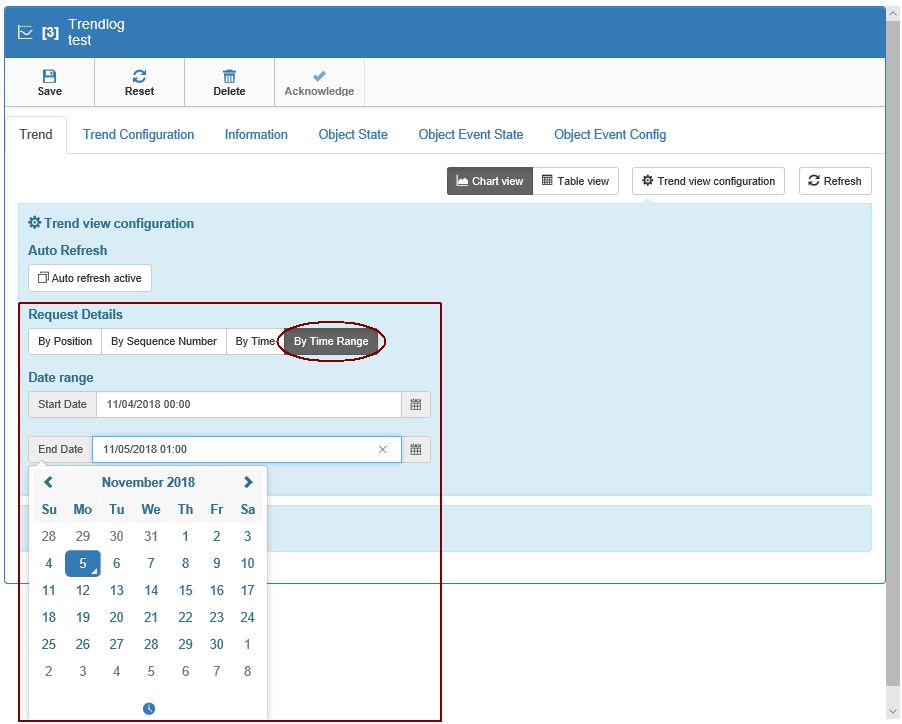
Request Details by Time Range
Based on the selected Request Details, the Trend Log data will be calculated and displayed.
On the vertical axis of the Chart View, the Object Property value is represented. Horizontally we have the time axis. By hovering the mouse cursor, a chart tooltip is displayed, indicating the exact value at the exact time (Month, Day, Year, Hour, Minute, and Second).
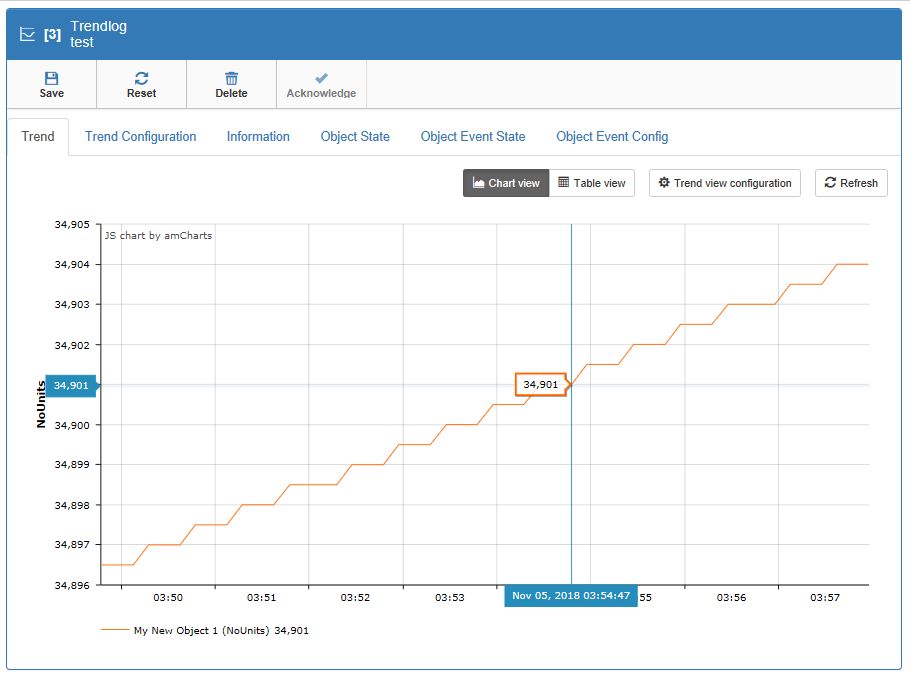
Trend Log chart view
The Table view displays the same data as the chart, by means of a table with the following columns: Record Type, Timestamp, Object Value, and State.
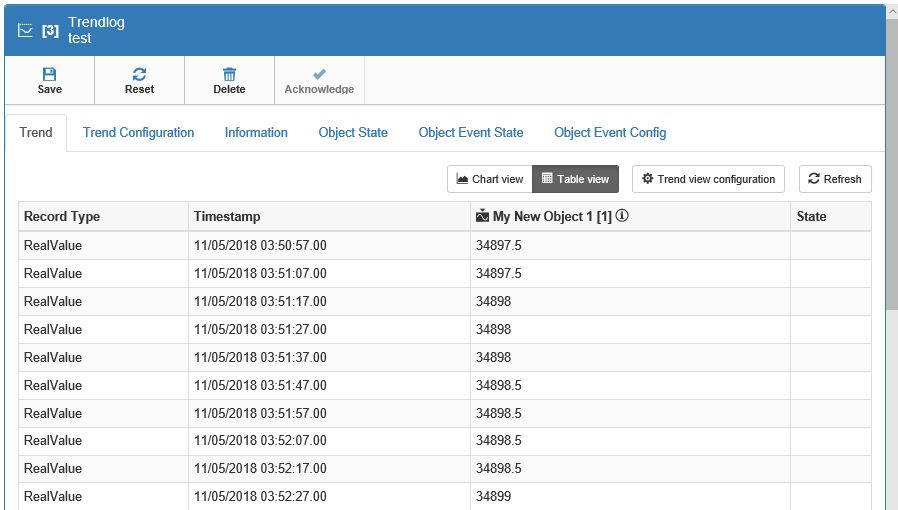
Trend Log Table View
Trend Configuration TAB - in the Trend Configuration view, the user may set the following Trend properties:
Enable Trendlog - property of type Boolean, indicates and controls whether logging of events and collected data is enabled. Logging occurs if and only Enable is true, Local Time is on or after Start Time, and Local Time is before Stop Time.
Start Time - property specifies the date and time at or after which logging shall be enabled.
Stop Time - property specifies date and time at or after which logging shall be displayed.
Log Device Object Property - property specifies the Device Identifier, Object Identifier, and Property Identifier of the property to be trend logged.
Logging Type - property specifies whether the Trend Log collects records using polling, COV, or triggered acquisition. If the property has value COV, the Trend Log shall issue COV subscriptions for the reference property and shall log the COV notifications if they indicate a changed value. If the property has value Polled the Trend Log shall periodically poll the monitored property on the interval defined by the Log Interval, Align Intervals, and Interval Offset properties. If the property has value Triggered, the Trend Log shall trigger the monitored property at a defined time interval. For Private Value and Max Value, the Trend Log will resume collecting records from these properties.
Log Interval - property specifies the periodic interval in hundredths of seconds for which the referenced property is to be logged when Logging Type has value Polled.
Interval offset - property specifies the offset in hundredths of seconds from the beginning of the period specified for logging until the actual acquisition of a log record begins.
Align Intervals - is a Boolean property that specifies whether clock-aligned periodic logging is enabled. If clock-aligned periodic logging is enabled and the value of Log Interval is a factor of a second, minute, hour, or day, then the beginning of the period specified for logging shall be aligned to the second, minute, hour, or day, respectively.
Stop when full - property of type Boolean that specifies whether logging should cease when the buffer is full. When logging ceases because the addition of one more record would cause the buffer to be full, Enable shall be set to False and the event recorded.
Trigger - property of type Boolean that causes the Trend Log object to acquire a log record whenever the value of this property is changed from FALSE to TRUE.
Buffer size - property specifies the maximum number of records the buffer may hold.
Record count - property specifies the number of records currently resident in the log buffer.
Total record count - property represents the total number of records collected by the Trend Log object since creation.
COV re-subscription Interval - If the Trend Log is acquiring data from a remote device by COV subscription, this property specifies the number of seconds between COV re-subscriptions, provided that COV subscription is in effect.
Client COV increment - If the Trend Log is acquiring COV data, the property specifies the increment to be used in determining that a change of value has occurred.
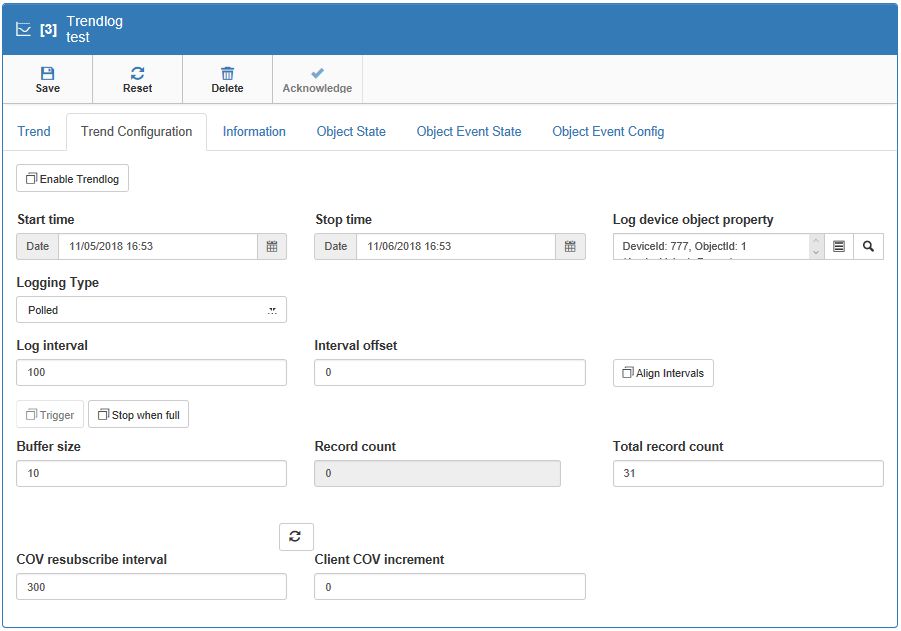
Trend Configuration TAB
Information TAB - This panel will display Trend information upon the selected Object, such as Object name, Profile name, Object Description, Object identifier, Object type, Network id , and MAC address. The object name, Object profile, and Description are editable fields.
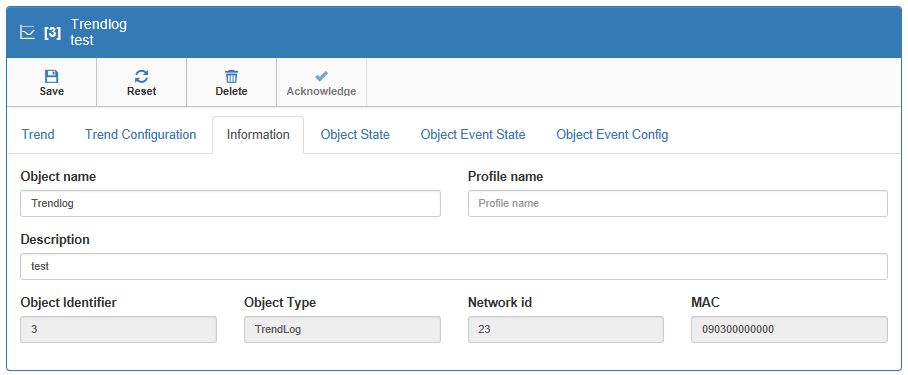
Trend Information TAB
Object State TAB - where the user may define Reliability and Status Flags
Reliability - property provides an indication of whether the Present Value of the loop in question is reliable or not.
Status Flags - property represents four Boolean flags that indicate the general "health" of the loop. The four flags are:
In Alarm (False if the Event State property has value Normal, otherwise True)
Fault (True if the Reliability of property is present and does not have a value of NO_FAULT_DETECTED, otherwise False)
Overridden (True if the point has been overridden by some mechanism local to the BACnet Device, otherwise False)
Out of Service (True of the Out of Service property has the value True, otherwise False)
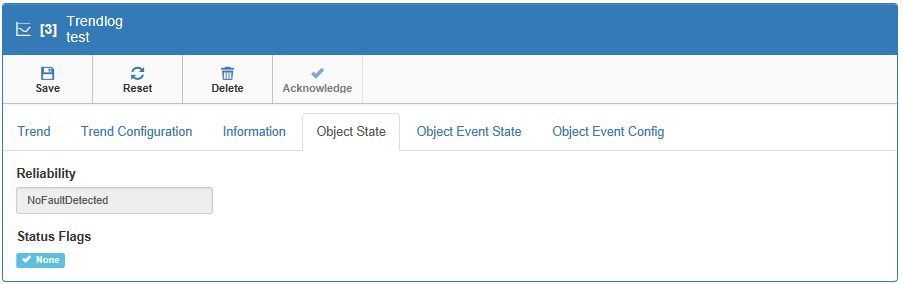
Trend Object State TAB
Object Event State TAB - panel where the Event states are listed in a table. No further interactions are allowed in this view.
The Event State property is included in order to provide a way to determine whether this object has an active event state associated with it. If the object supports event reporting then the Event State property shall indicate the event state of the object. If the object does not support event reporting then the value of this property shall be "Normal".
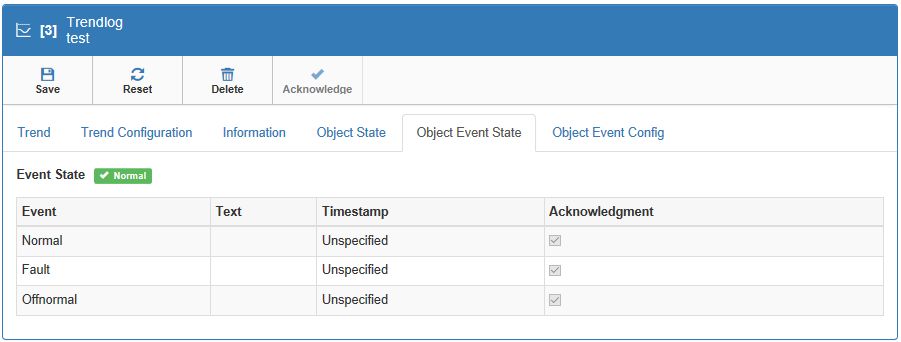
Trend Object Event State TAB
Object Event Config TAB - in this panel, the user may filter results based on Notification Class, Notification Type, Notification Threshold, Records Since Notification, Last Notify Record. Further on, the user may also enable the Event Detection or Event Algorithm Inhibit. Event Configuration changes may also be organized along with Event Algorithm Reference.
Notification Class - property specifies the instance of the Notification Class object to use for event-notification-distribution.
Notification Type - the property may be set to either Event or Alarm.
Notification Threshold - property is the threshold parameter for the object's event algorithm.
Records Since Notification - property represents the number of records collected since the previous notification, or since the beginning of logging if no previous notification has occurred.
Last Notify Record - property is the previous count parameter of the object's event algorithm.
Event Detection Enable - Boolean property indicates whether intrinsic reporting is enabled in the object and controls whether the object will be considered by event summarization services.
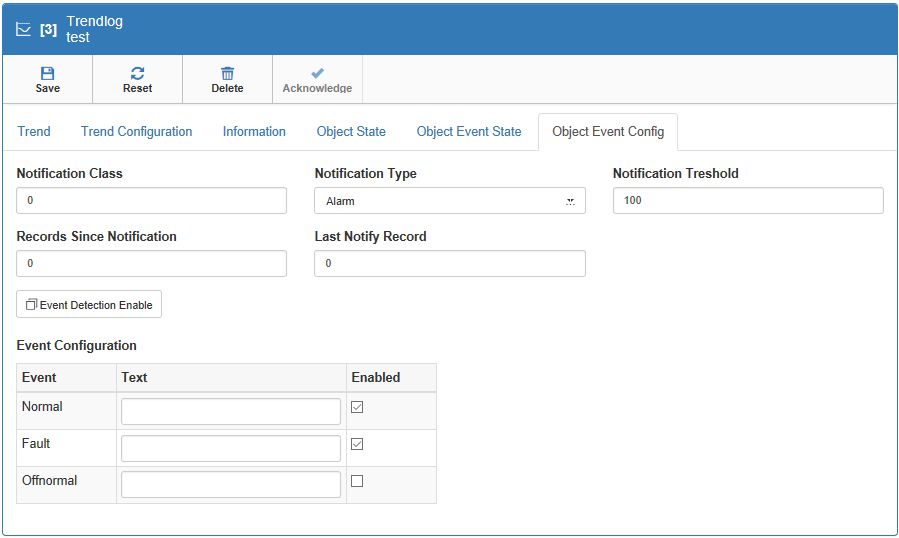
Trend Object Event Config TAB