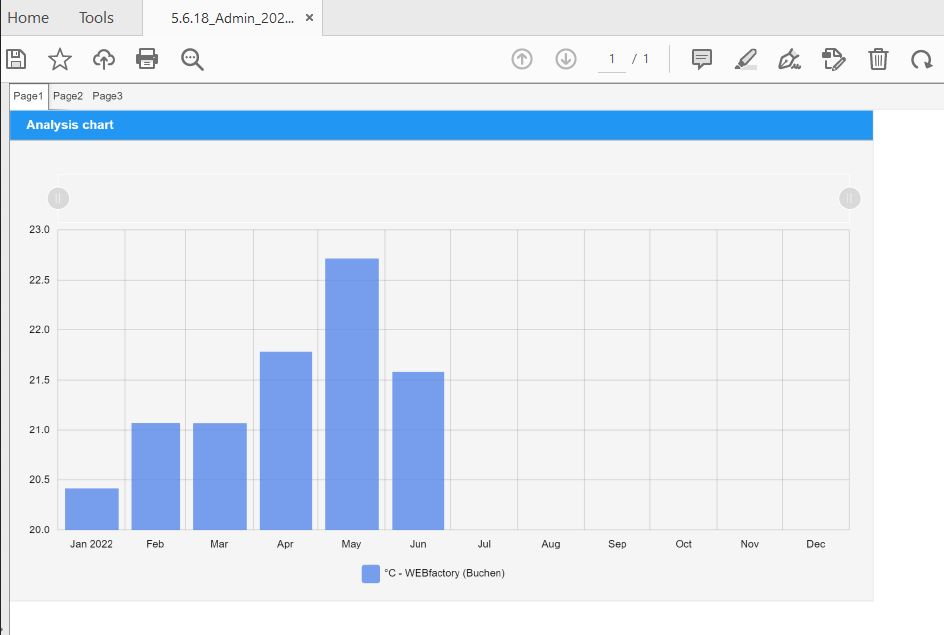Scheduling reports based on the i4designer application
Check out this article and learn how to schedule reports in i4connected based on the i4designer application.
The i4designer applications can be used to schedule reports, as follows:
Open the Report schedule panel and click on the Add button.
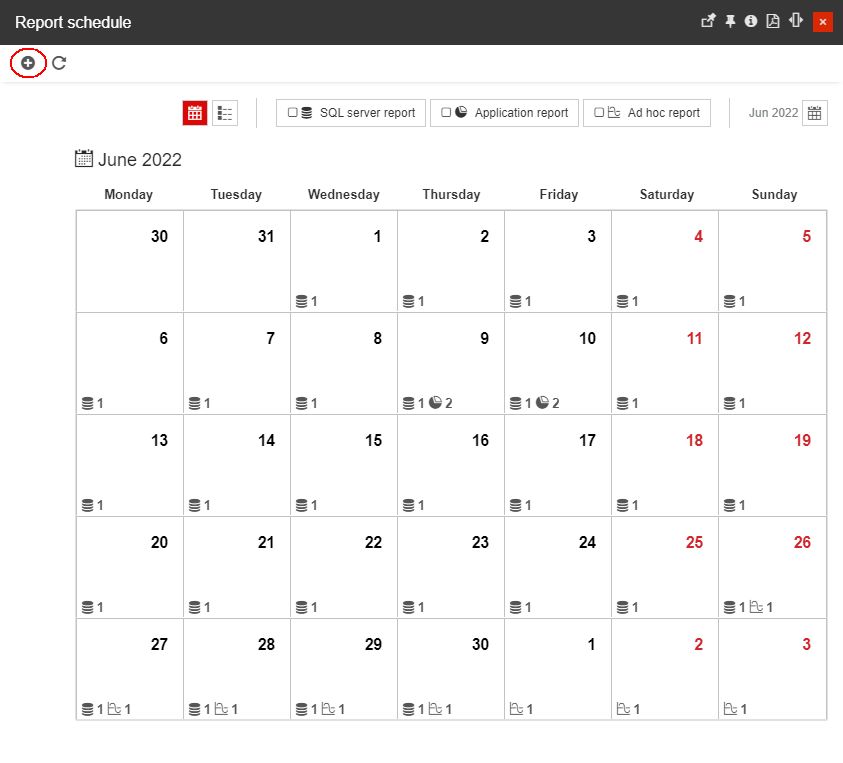
In the Add report schedule panel fill in all mandatory fields, such as Color, Name, and the desired Report Schedule. In the Distribution list field, you can type in one or multiple email addresses separated by a semicolon.
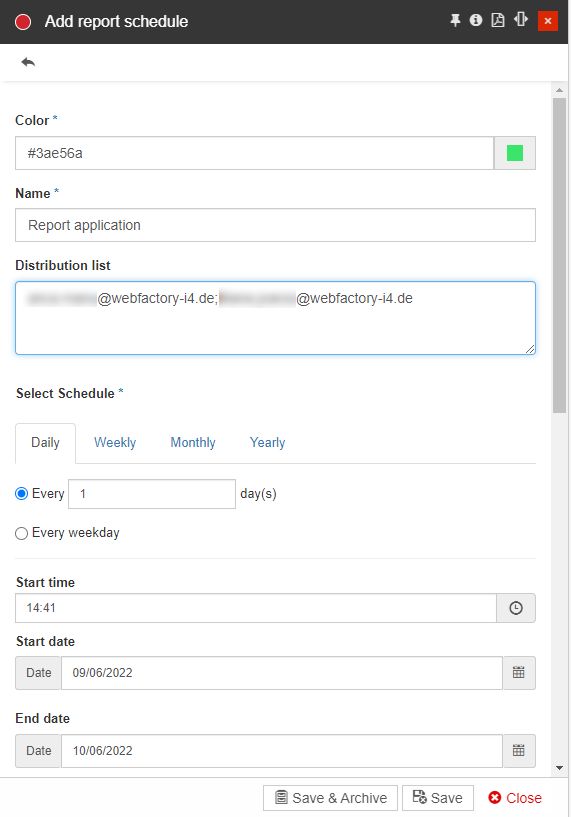
Next, switch to the Application report tab and select your application.
Tip
For more details on how to create an application, please check the dedicated article, here.
Configure the rest of the reporting parameters.
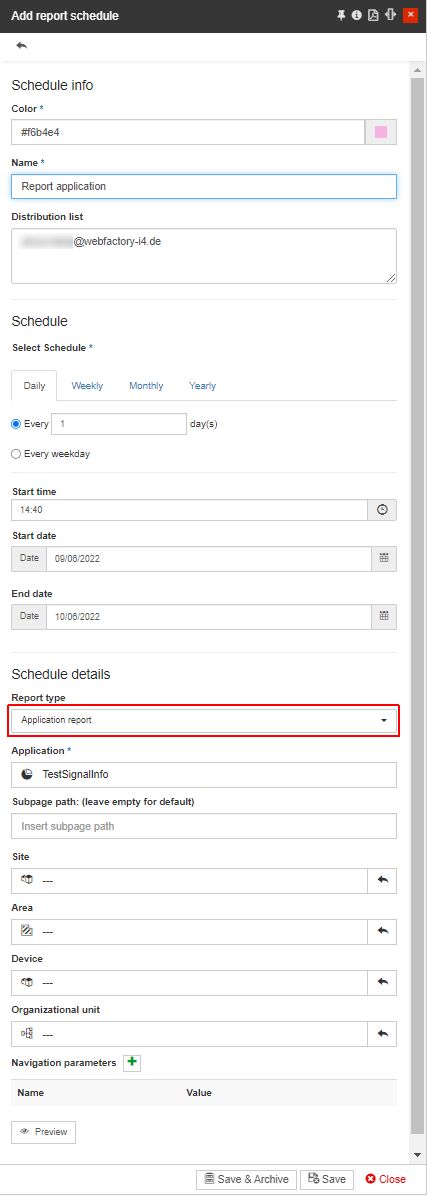
Tip
For more details about the reporting parameters, please check the article, here.
To proceed click the Save & Archive or the Save button. As soon as the report was saved, it will be displayed in the Report scheduled calendar.
Based on your settings, the application report will be delivered via email to all addresses inserted in the Distribution list. In our case, the "Report application chart" was delivered according to the schedule.
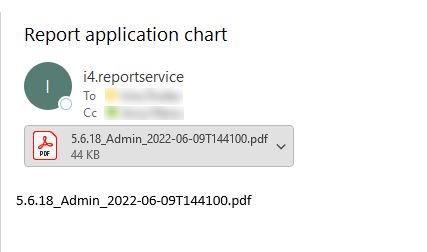
The application report consists of the default page of our i4designer application, rendering an "Analysis chart".