WFTextBox1
WFTextBox1 is an input control that displays the value of the linked signal and allows the user to input text at run time. The textual input can be written to a signal if the signal is set up at design time and if it supports textual values. Also, the signal used must support value writing.
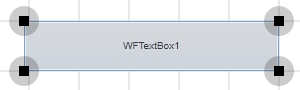
WFTextBox1 control
Features
Visual customization - users can customize the look of the control at design time.
Signal writing - the WFTextBox1 control can write the inserted textual value to a selected signal.
Advanced security - the WFTextBox1 control offers the complete security options, keeping away the unnecessary complications.
Run-time Features
The run-time features section describes the controls features at run time.
Writing signals
The WFTextBox1 control allows the user to write a textual value to a signal and displays the current signal value. When the user inserts a value in the control, the control will enter the edit mode, easily recognized by the yellow background color (the edit mode color can be changed at design time). When not in edit mode, the control will display the current value of the signal.
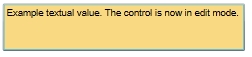
WFTextBox1 control
The signal to be written is configurable at design time.
Secure signal writing
The WFTextBox1 control can be configured to add an extra security layer when writing a signal (input a textual value at run time).
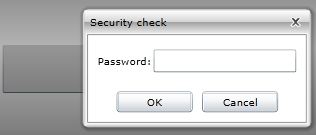
WriteSecure at run time
The security options are configurable from design time.
Design-time Features
The design-time features section describes the controls features at design time.
Visual customization
The user has the possibility to control the looks of the WFTextBox1 control. Using the options provided by WEBfactory 2010 , the user is able to change the colors and fonts used by the WFTextBox1 control.
This feature can be found under the Appearance category (SmartEditor) or Brushes category (Blend).
Signal writing
The WFTextBox1 control allows the user to configure a signal in order to write the value to the signal at run time.
This feature can be found under the Signals category (SmartEditor) or Default tab (Blend).
Advanced Security
The WFTextBox1 allows the user to customize the security options in various ways: the control's enabled or disabled status and the visibility status can be conditioned by a signal's value. Also the authorizations based security options are available.
This feature can be found under the Security category (SmartEditor) or Misc tab (Blend).
Design-time Properties
The control's design time properties are available in the Properties panel:
ObjectID - allows the user to define an object ID for the WFTextBox1 control, that can be passed as SignalPrefix when using parameter passing in navigation.
SignalPrefix - allows the user to select a signal prefix that can be passed when using parameter control and parameter passing in navigation. The signal prefix can be the ObjectName, ObjectName_PageSignalPrefix, PageSignalPrefix or PageSignalPrefix_ObjectName.
SignalName - allows the user to select a signal (using the SignalBrowser of by typing the signal name in the text box). The selected signal's value will be displayed/written by the control at run time.
WriteSecure - allows the user to enable an extra security layer. If active, the user will be asked to confirm the login password in order to modify any signal.
SecurityAuthorizationName - allows the user to select an authorization group. The members of the selected authorization group will have access to the control.
SecurityDenyAccessBehaviour - allows the user to select a behavior that will be active when a user that doesn't belong to the above selected authorization group logs in. The action can either be disabled or hidden.
EnableMask - the binary mask used for enabling or disabling the control. The control uses the bitwise AND operation between the binary value of the signal set at the EnableSignalName property and the binary value of the mask. This bitwise AND operation must equate to the binary value of the mask in order to be true (e.g. Signal & Mask = Mask). The control is disabled when the bitwise operation is true and enabled when the bitwise operation is false.
EnableSignalName - the signal that will control the enabled or disabled state of the control. The binary value of the selected signal is used together with the EnableMask binary value to toggle between the control's enabled or disabled states.
VisibilityMask - the binary mask used for displaying or hiding the control. The control uses the bitwise AND operation between the binary value of the signal set at the VisibilitySignalName property and the binary value of the mask. This bitwise AND operation must equate to the binary value of the mask in order to be true (e.g. Signal & Mask = Mask). The control is hidden when the bitwise operation is true and visible when the bitwise operation is false.
VisibilitySignalName - the signal that will control the visibility of the control. The binary value of the selected signal is used together with the VisibilityMask binary value to toggle between the control's visible or hidden states.